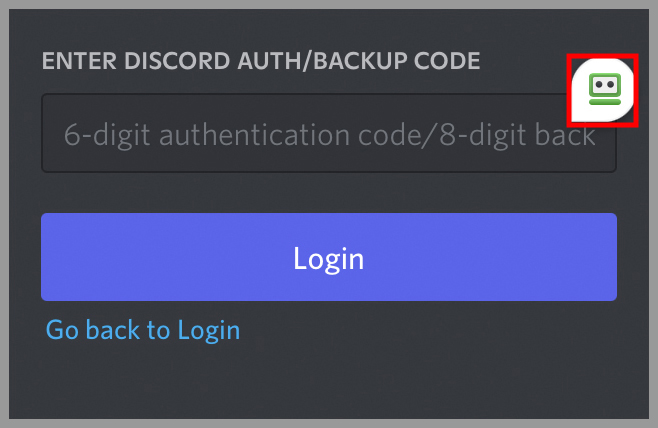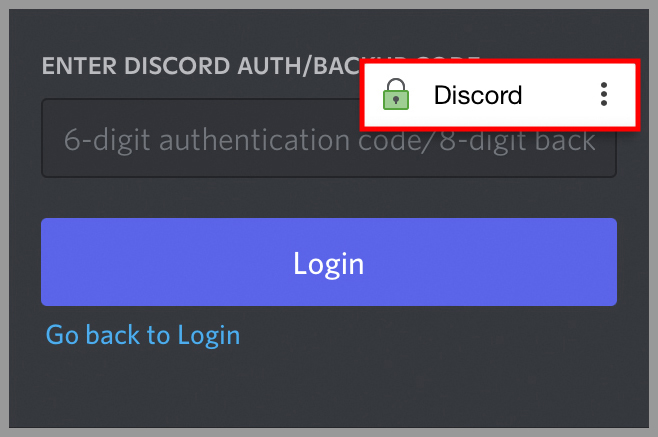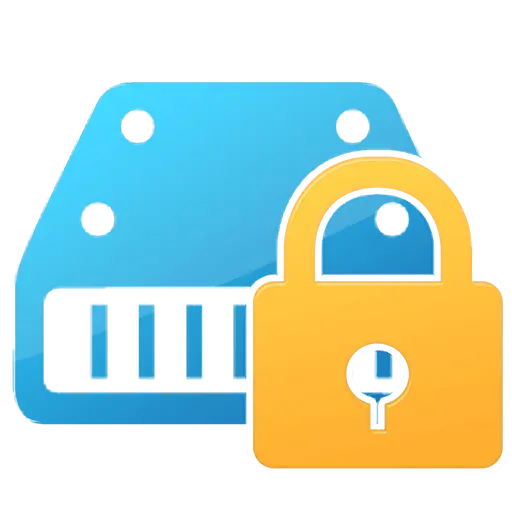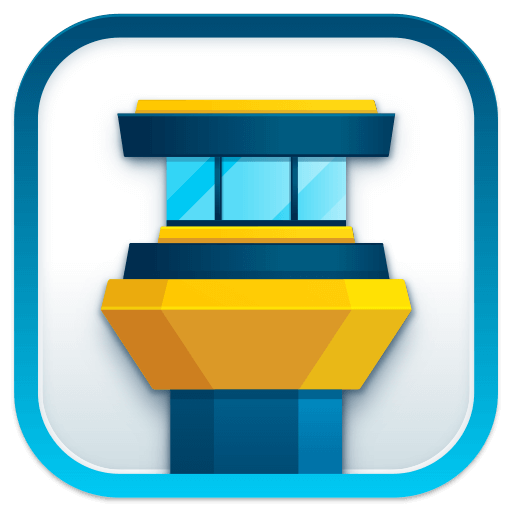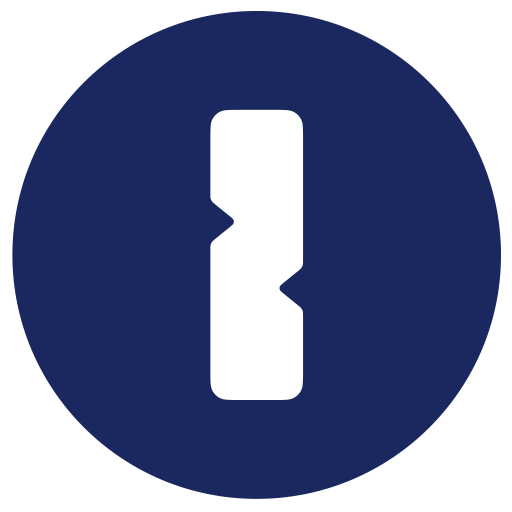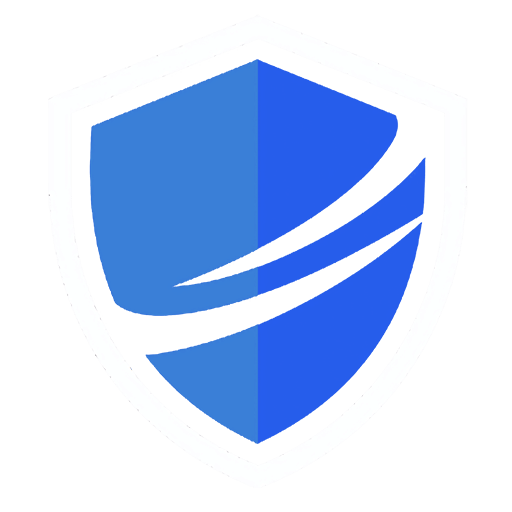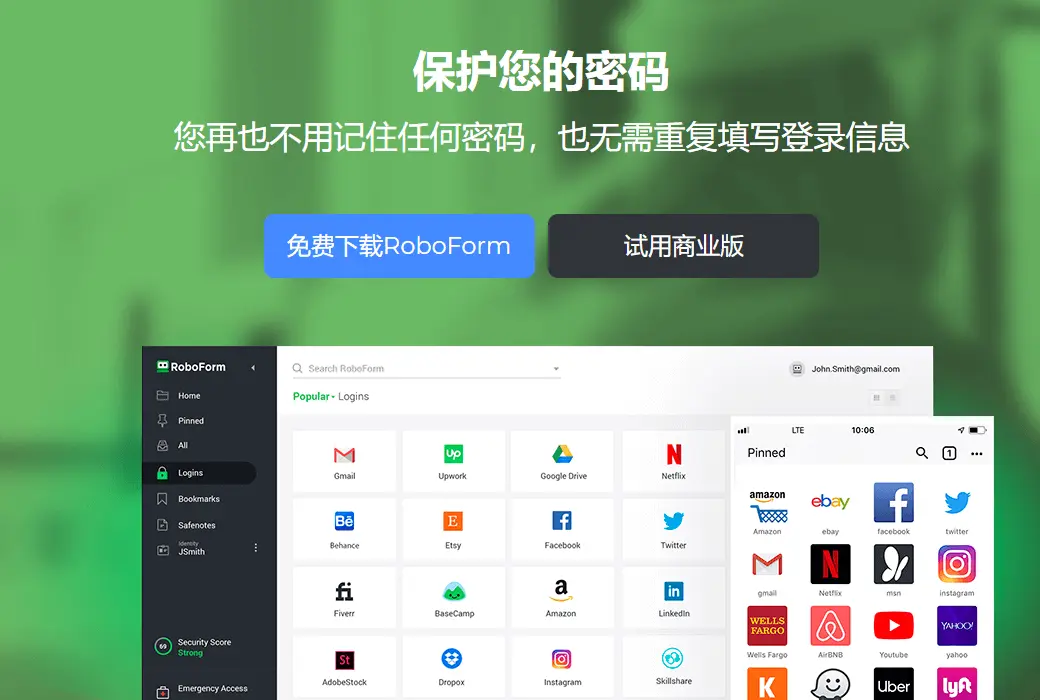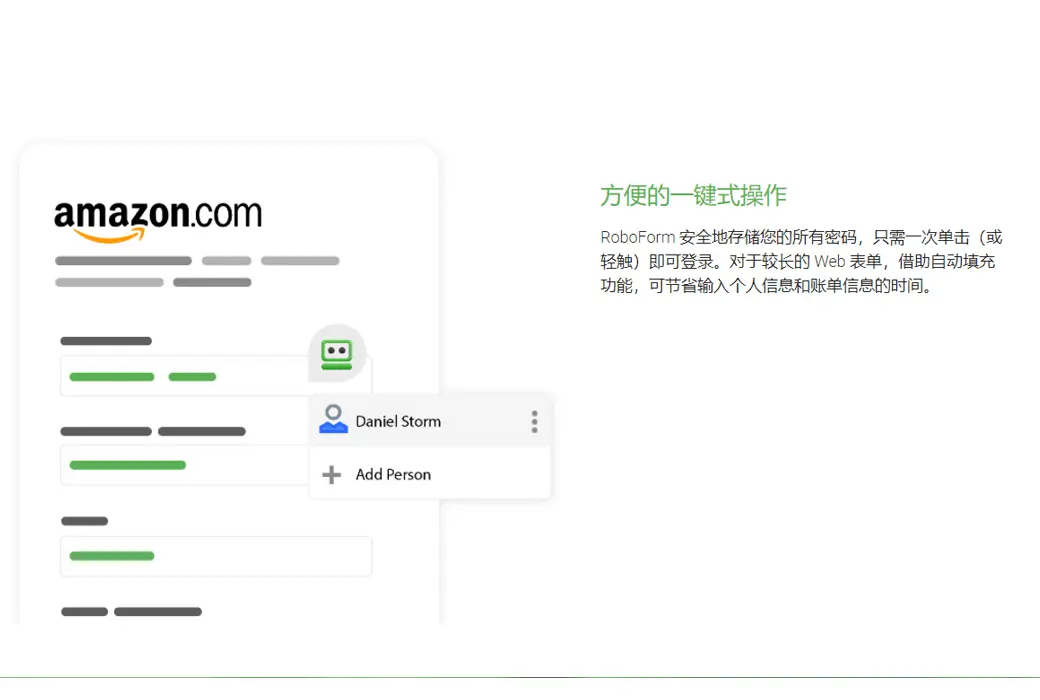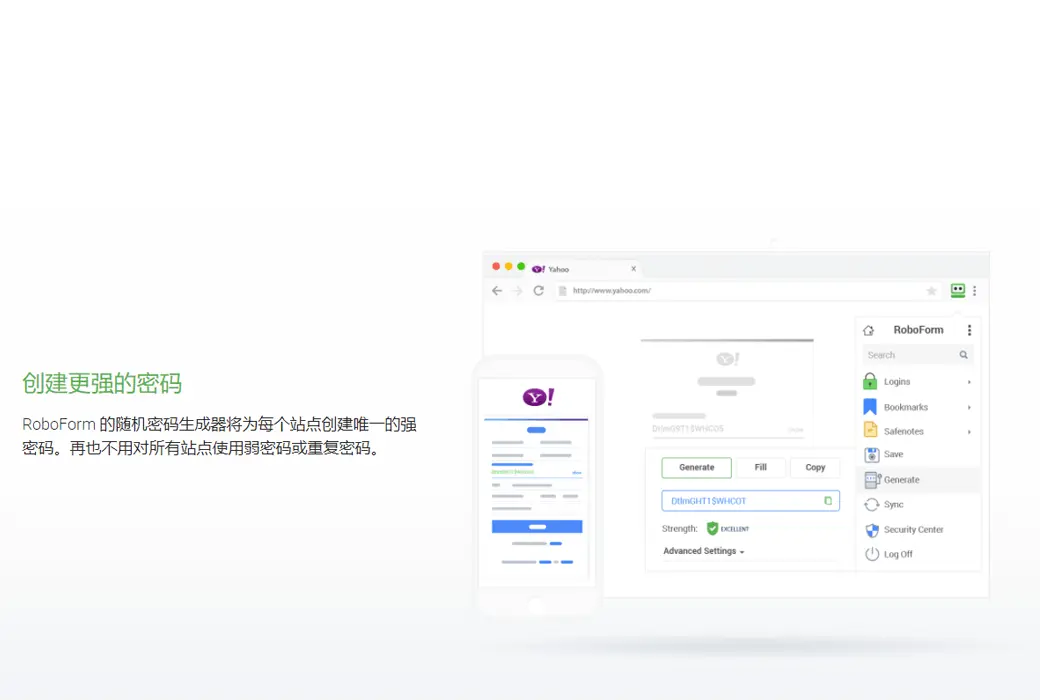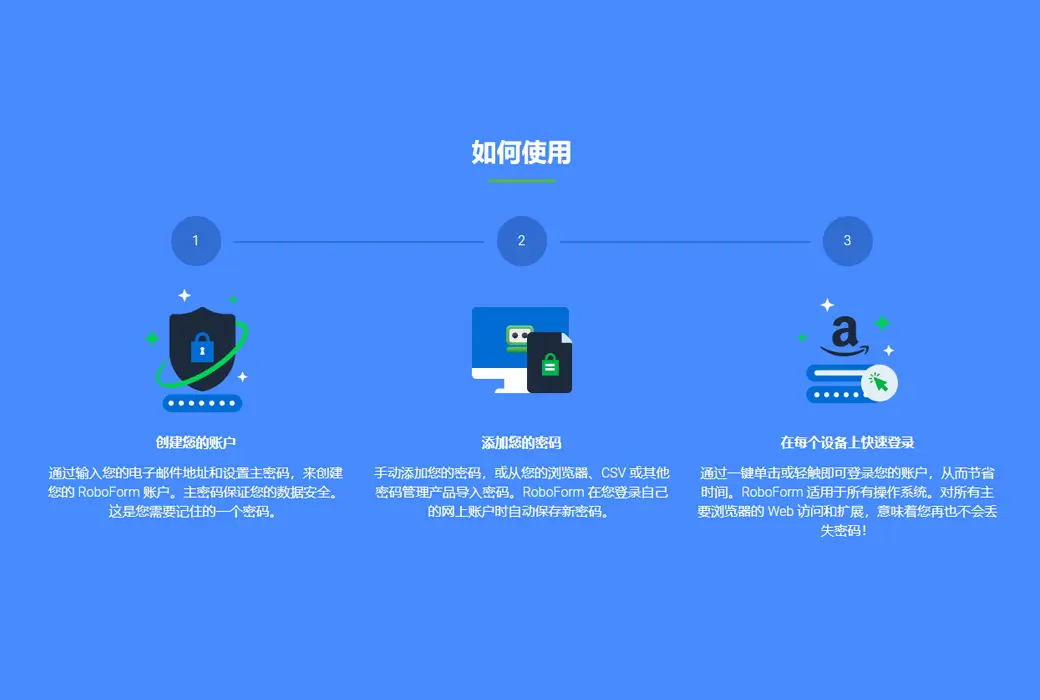You haven't signed in yet, you can have a better experience after signing in
 RoboForm password management automatic filling tool software
RoboForm password management automatic filling tool software

Activity Rules
1、Activity time:{{ info.groupon.start_at }} ~ {{ info.groupon.end_at }}。
1、Activity time:cease when sold out。
2、Validity period of the Group Buying:{{ info.groupon.expire_days * 24 }} hours。
3、Number of Group Buying:{{ info.groupon.need_count }}x。
Please Pay Attention
1、Teamwork process: Join/initiate a Group Buying and make a successful payment - Within the validity period, the number of team members meets the activity requirements - Group Buying succeeded!
2、If the number of participants cannot be met within the valid period, the group will fail, and the paid amount will be refunded in the original way.
3、The number of people required and the time of the event may vary among different products. Please pay attention to the rules of the event.
RoboForm This is the password management tool you urgently need!
Professional password management tool
- One click login
- Save the trouble of entering username and password. RoboForm only requires one click to log you in to the website. Use our page's auto fill feature or select a login option directly from RoboForm.
- Save password while browsing
- Browse the internet as usual and let RoboForm complete all the work. Capture and save passwords without any additional steps.
- Can be used anywhere
- Supports multiple platforms, including Windows, Mac, iOS, Android, and all mainstream browsers.
- Maintain password synchronization status
- RoboForm Upgrade Security Cloud can keep your password backed up and synchronized on all browsers and devices.
- Offline access
- Desktop and mobile applications provide offline access to RoboForm data. In addition, the desktop version also offers optional local storage (option not available in the commercial version).
- Maintain organizational structure
- Store and categorize all passwords into easily manageable folders. Fix your favorite login information for easy access.
- Powerful search capability
- Don't search for the missing password in the file. Use RoboForm's powerful search function to save time and effort.
Easy setup
- Start and run without time
- Quickly and easily set up your account in RoboForm. It only takes a few minutes to start and run RoboForm.
- Extensions for all major browsers
- Jump from browser to browser without worrying about losing control of passwords. RoboForm is compatible with all mainstream browsers, including Microsoft Edge.
- Export Import
- Import from all major password managers and browsers, CSV import and export are available.
Improve your safety
- Generate powerful and unique passwords
- Still using 'password123' as your password? Let RoboForm's random password generator create powerful and unique passwords for your account.
- Security Center
- How strong is your password? Do you use the same password on multiple websites? Use our security center to view your score.
- Stronger encryption
- To prevent dictionary, brute force, or other attacks, RoboForm uses AES 256 bit encryption and PBKDF2 SHA256. Decryption is limited to the local device level only. Your decryption key will never reach our server.
- Two factor authentication (2FA)
- Add an additional layer of protection to your account. RoboForm supports authentication applications based on TOTP, including Google Verification System, Authy, and Microsoft Verification System.
Shared Security
- Share a single project or folder
- Do you want to provide someone with access to confidential information such as passwords or folders? Share them securely in RoboForm without exposing sensitive data during the process.
- Emergency access
- Grant trusted contact access to RoboForm data in the event of death, disability, or simply as a method of account recovery.
- Family Edition
- Share your love! Give your partner, children, and other family members a sense of peace of mind.
Storing not only web passwords
- Storage credit card
- Do you often shop online? Have you forgotten your wallet at home? With RoboForm, you can instantly access your credit card and billing information.
- Just one click to fill out the online form
- Tired of constantly inputting the same information for oneself, family members, or clients? With just one click of the mouse, you can use RoboForm identity to fill out any online form.
- Safe Note
- Do you want to stay away from prying eyes with a software license key or Wi Fi password? Use RoboForm's encrypted note taking feature.
- Windows application password
- RoboForm can not only save your Windows application password (such as Skype, Outlook, etc.), but also your Windows application password.
- bookmark
- RoboForm is the only major password manager that can organize your bookmarks for quick and easy access on all browsers and devices.
- contacts
- Access your contact information in one place.

Official website:https://www.roboform.com/
Download Center:https://roboform.apsgo.cn
Backup Download:N/A
Delivery time:Manual processing
Operating platform:Windows、macOS、Linux、Andrioid、iOS
Interface language:Supports Chinese interface display, with multiple languages available.
Update instructions:Free updates and usage during the subscription period.
Pre purchase trial:Free version with limited functionality before purchase.
How to receive the goods:After purchase, the activation information will be sent to the email address at the time of placing the order, and the corresponding product activation code can be viewed in the personal center, My Orders.
Number of devices:Authorize to the user, who can use their account to log in to all their devices.
Replacing the computer:Uninstall the original computer and activate the account by logging in to the new computer.
Activation guidance:To be added.
Special instructions:To be added.
Reference materials:https://www.roboform.com/

Any question
{{ app.qa.openQa.Q.title }}
How to use RoboForm as a 2FA validator for other websites and applications?
Enable RoboForm's 2FA Authenticator on the Desktop
1. Log in to the account you want to enable two factor authentication for, go to account settings, and find the option to enable two factor authentication.
Note: Not all websites support two factor authentication.

2. The website will provide a 2FA key and copy it to the clipboard.
Note: Not all websites will provide 2FA keys.

3. Click on the RoboForm extension icon in the browser, then click on the homepage icon in the upper left corner to enter the start page.

4. Hover the mouse over the login information you want to enable two factor authentication for, click on the three dots in the upper right corner, and select the "View" option.
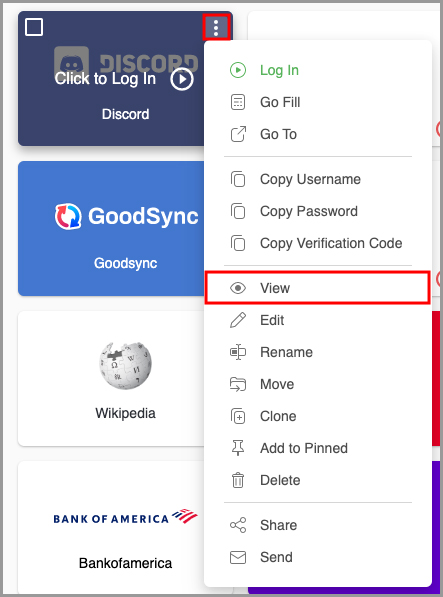
Under the login credentials, you will see an option to enable two factor authentication. Click“Add validator settings key”Button.
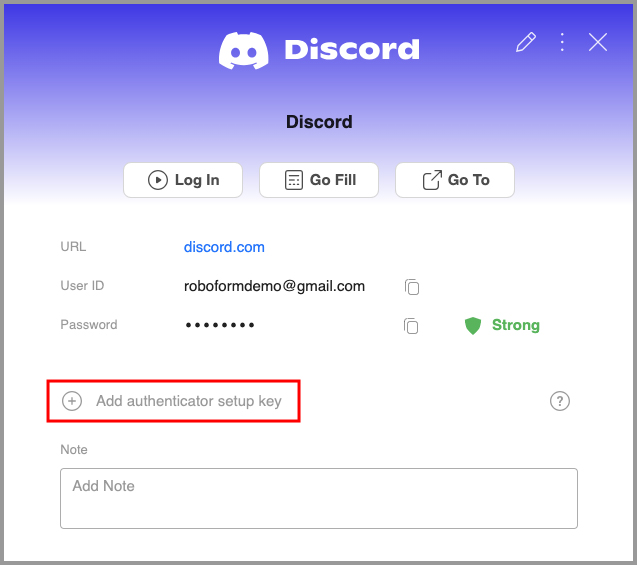
6. A window will pop up prompting you to enter the two factor authentication key in your account settings. Paste the previously copied 2FA key into this window, and then click the blue "OK" button.
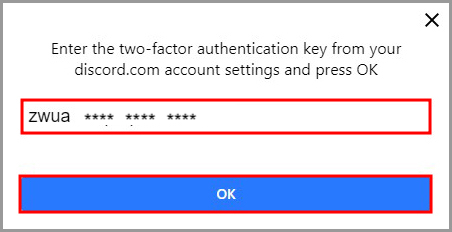
RoboForm will now display a time sensitive captcha. To enable two factor authentication for this login information, copy and paste this verification code back into the account settings page for this login.
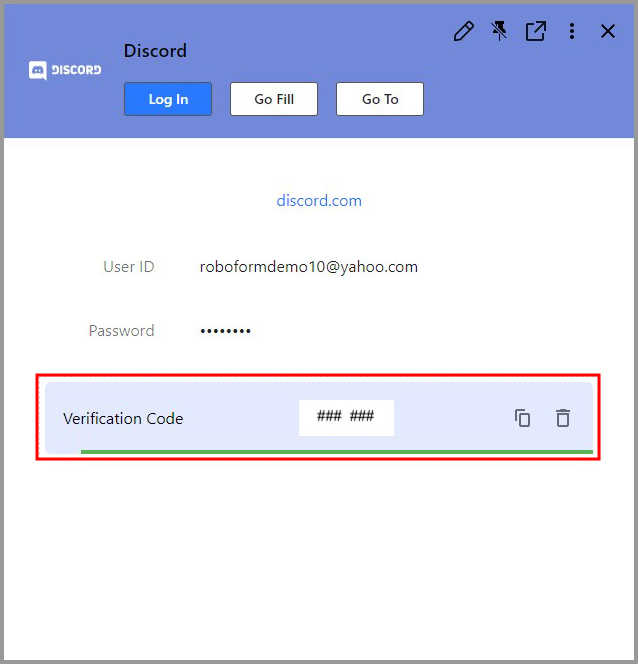

After successfully enabling two factor authentication, RoboForm can automatically enter a 2FA verification code for you when you log in to the account.


If the RoboForm auto fill icon does not appear, you can also manually enter the verification code by clicking on the RoboForm extension and then clicking on the "clock" icon on the right side of the login information.
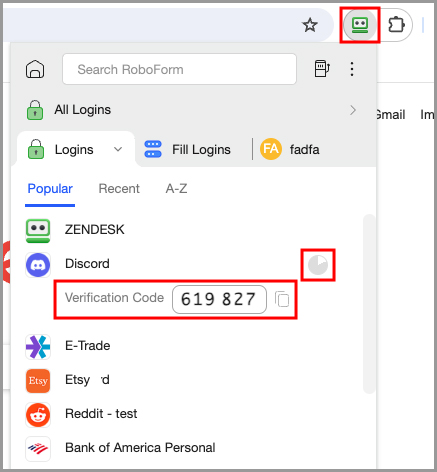
To view a list of all 2FA captchas, you can select the "Authenticator" tab in the bottom left corner of the start page.
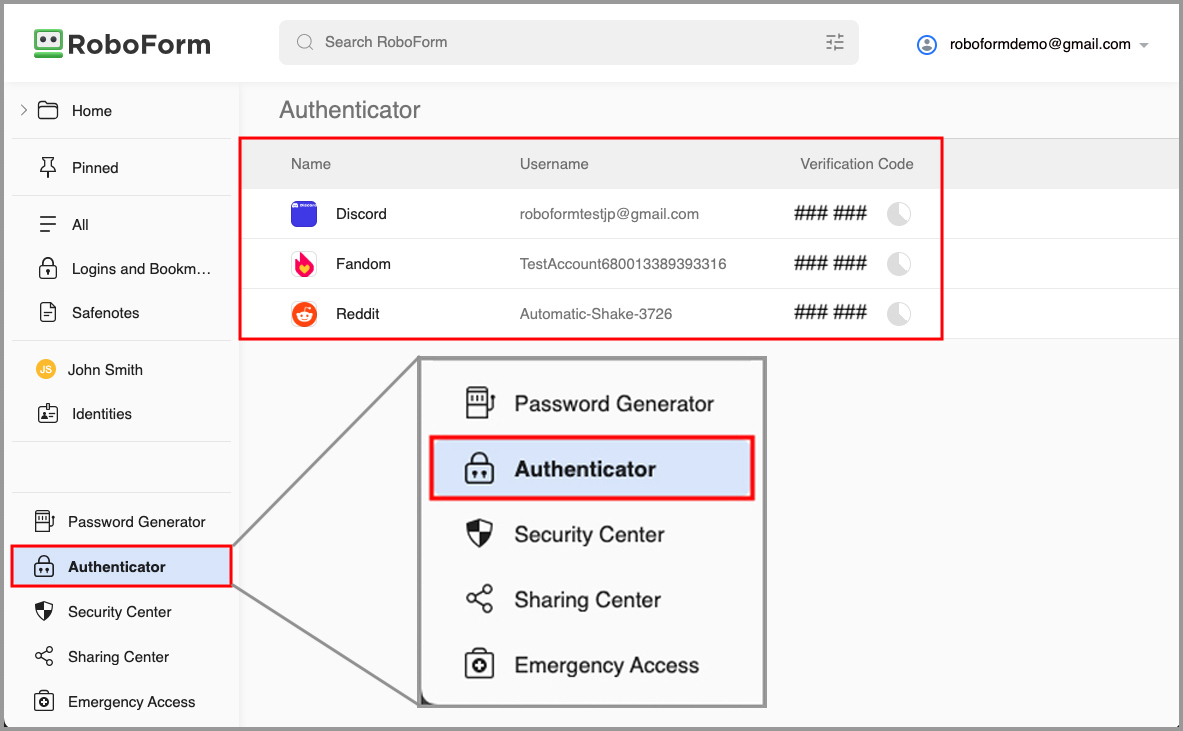
Enable RoboForm's 2FA Authenticator on iOS Devices
1. Log in to the account you want to enable two factor authentication for, go to account settings, and find the option to enable two factor authentication.
Note: Not all websites support two factor authentication.
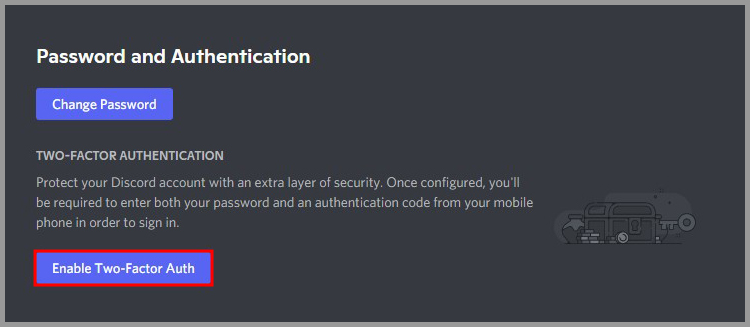
2. The website will provide a 2FA key and copy it to the clipboard.
Note: Not all websites will provide 2FA keys.
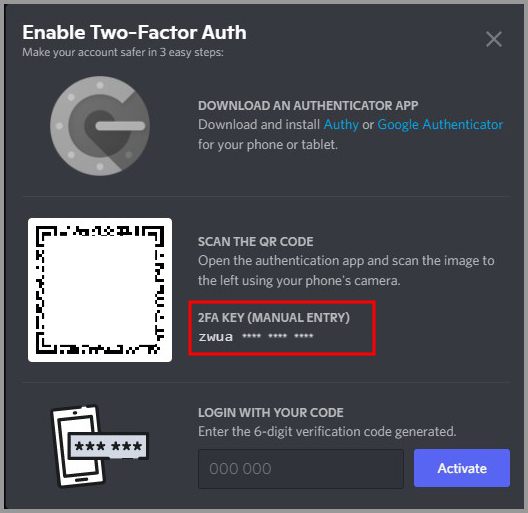
3. Open the RoboForm app on your iOS device and long press the login information you want to enable 2FA.
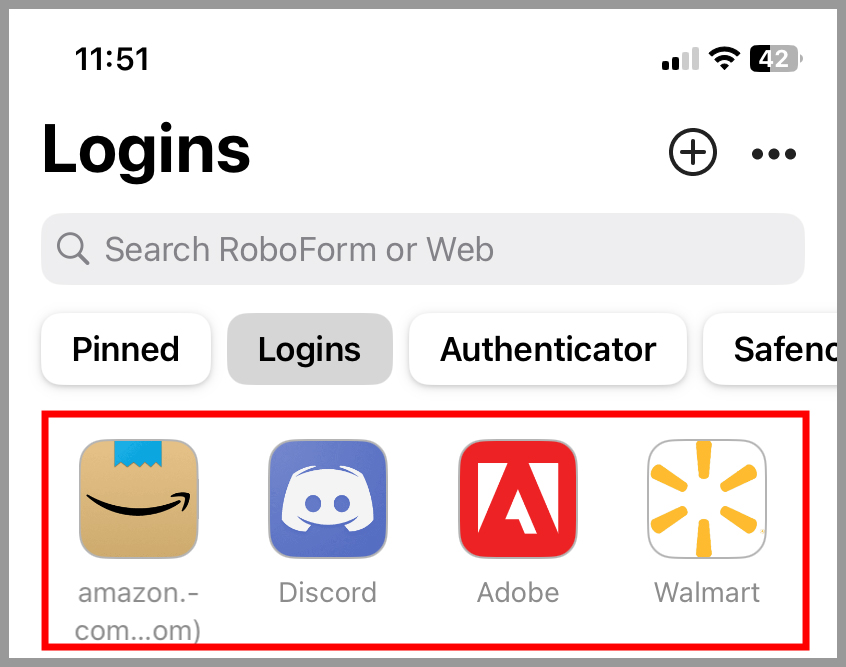
4. Click on the "View" option.
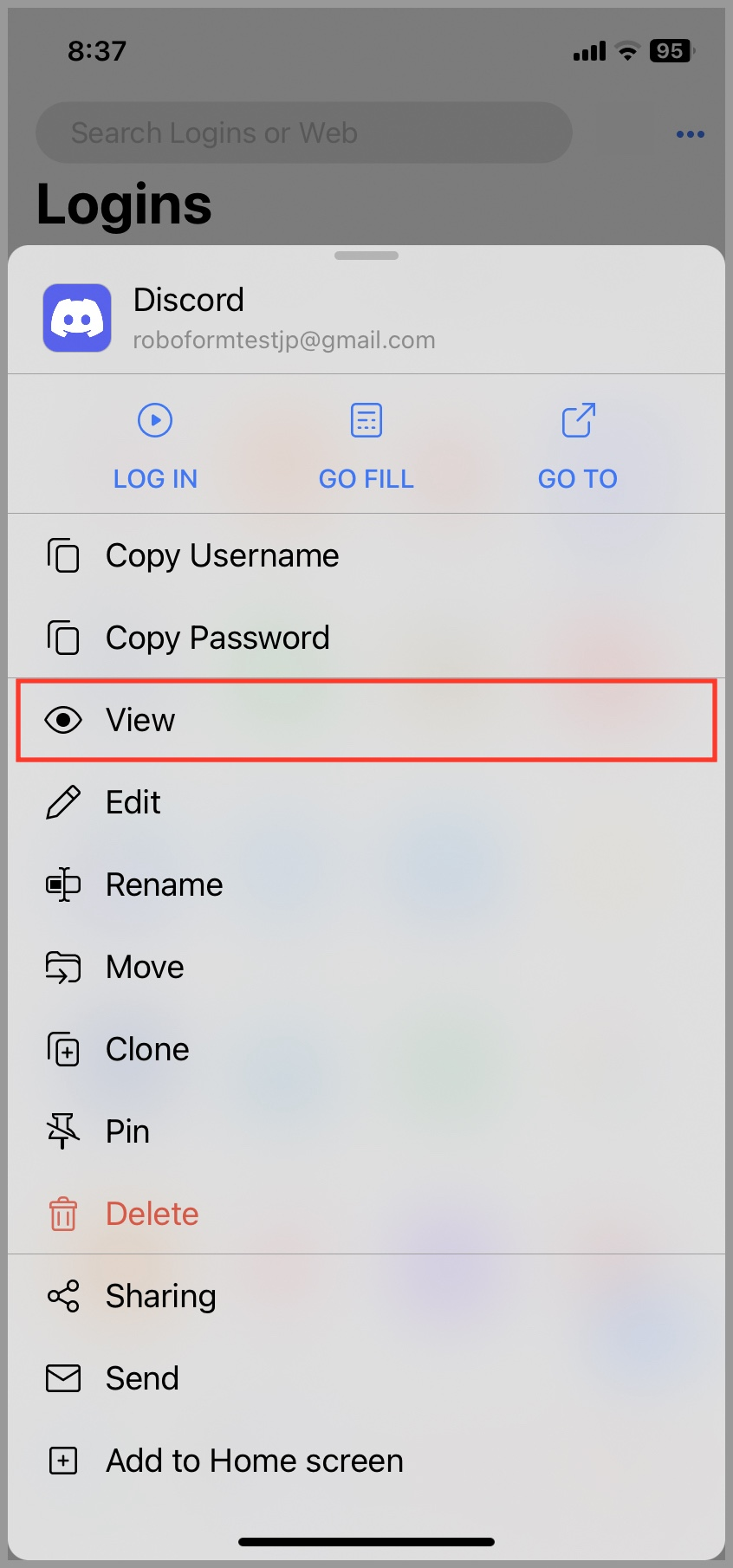
Under the login credentials, you will see an option to enable two factor authentication. Click the green [+] button, or click the QR code button to scan the website's QR code.

Note: You can also scan the QR code by clicking on the "Authenticator" tab at the bottom of the screen, and then clicking the blue [+] button in the bottom right corner.
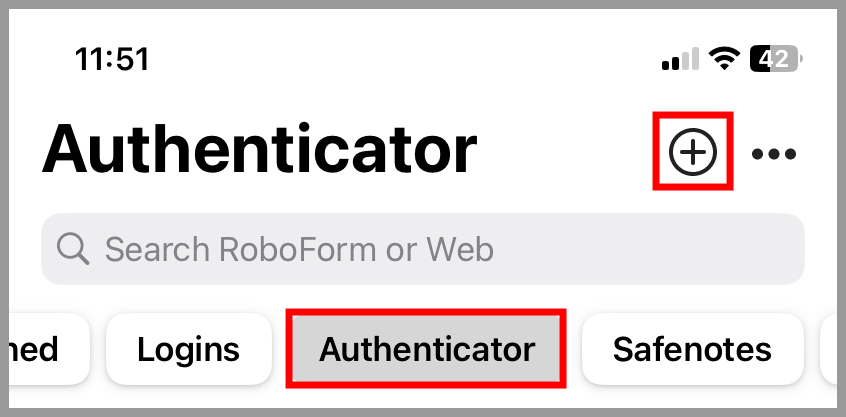
6. Enter the previously copied 2FA key in the pop-up window, and then click the blue "Finish" button in the bottom right corner.

RoboForm will now display a time sensitive captcha. To enable two factor authentication for this login information, copy and paste this verification code back into the account settings page for this login.

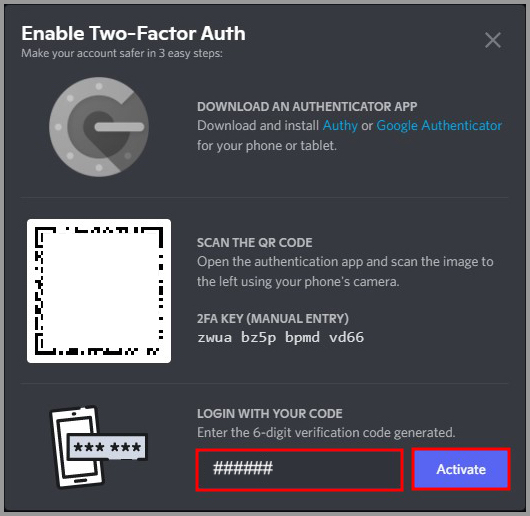
After successfully enabling two factor authentication, RoboForm can automatically enter a 2FA verification code for you when you log in to the account.
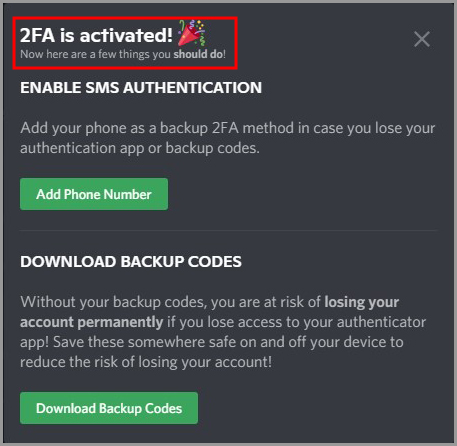
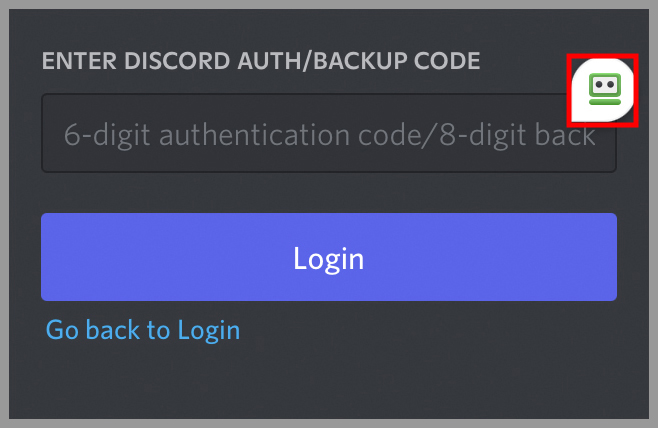
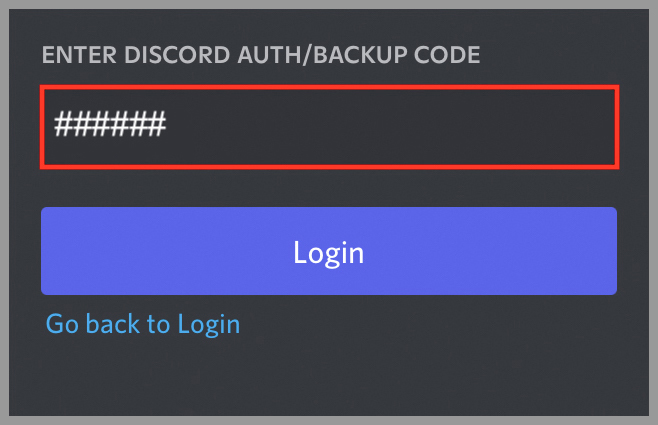
Enable RoboForm's 2FA Authenticator on Android Devices
1. Log in to the account you want to enable two factor authentication for, go to account settings, and find the option to enable two factor authentication.
Note: Not all websites support two factor authentication.

2. The website will provide a 2FA key and copy it to the clipboard.
Note: Not all websites will provide 2FA keys.
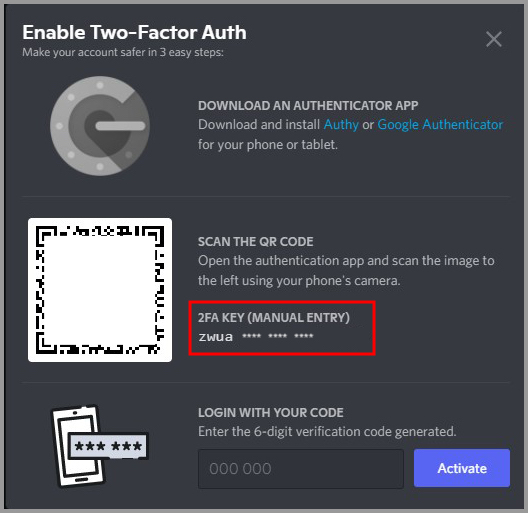
3. Open the RoboForm app on your Android device and long press the login information you want to enable 2FA.
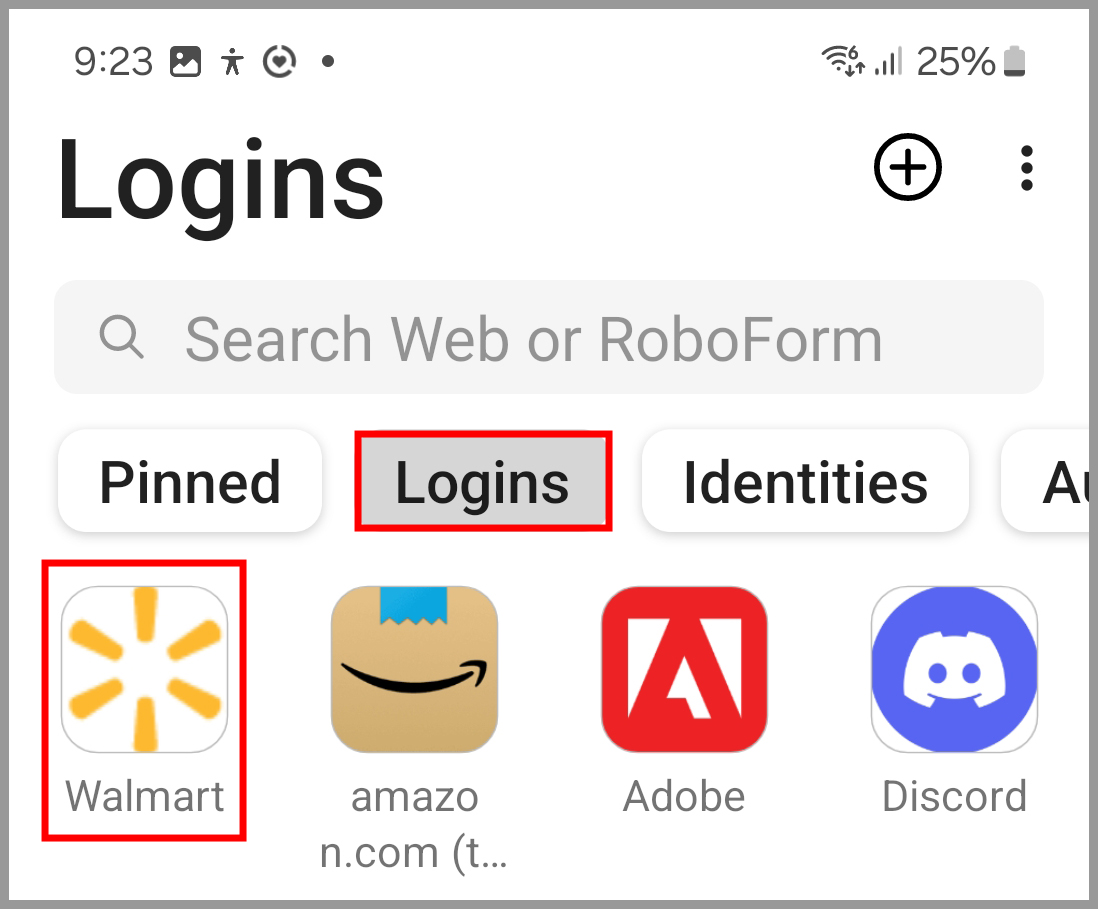
4. Click on the "View" option.

Under the login credentials, you will see an option to enable two factor authentication. Click the blue [+] button, or click the QR code button to scan the website's QR code.
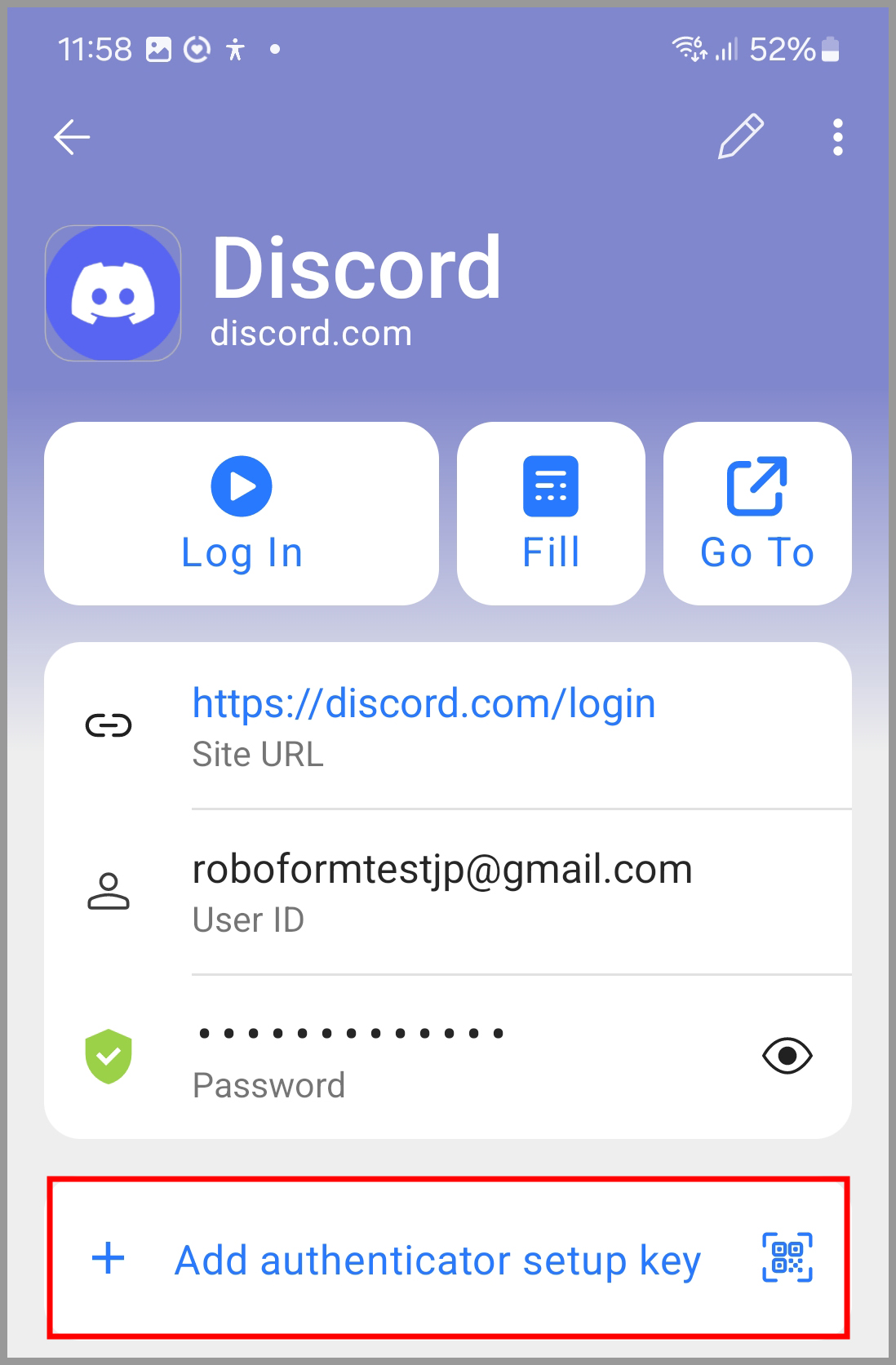
Note: You can also scan the QR code by clicking on the "Authenticator" tab at the bottom of the screen, and then clicking the blue [+] button in the bottom right corner.
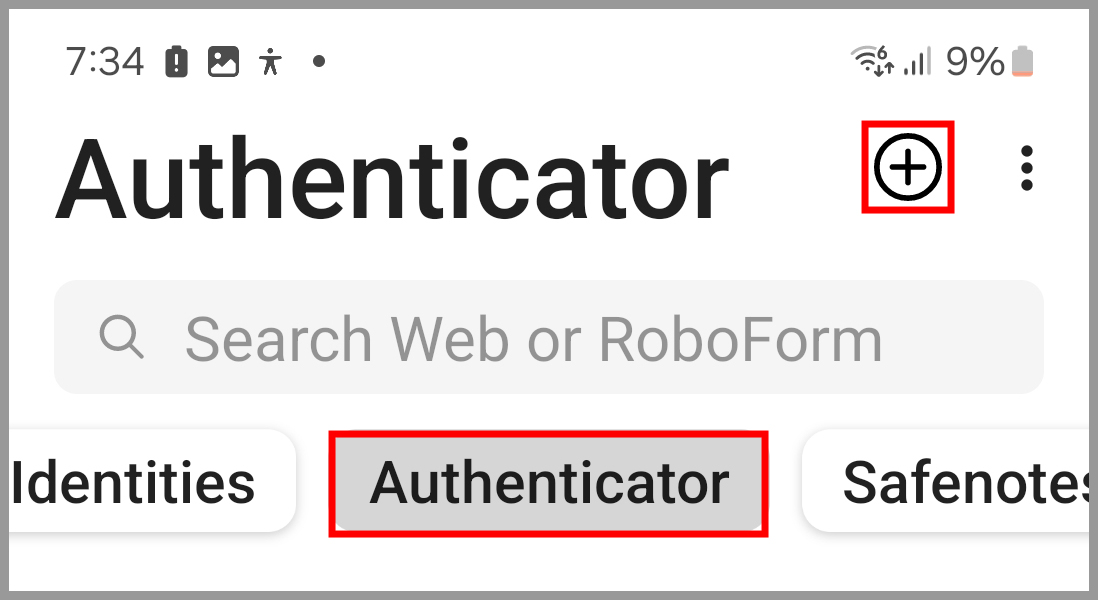
6. Enter the previously copied 2FA key in the pop-up window, and then click on the field to the right“ ☑” Button.
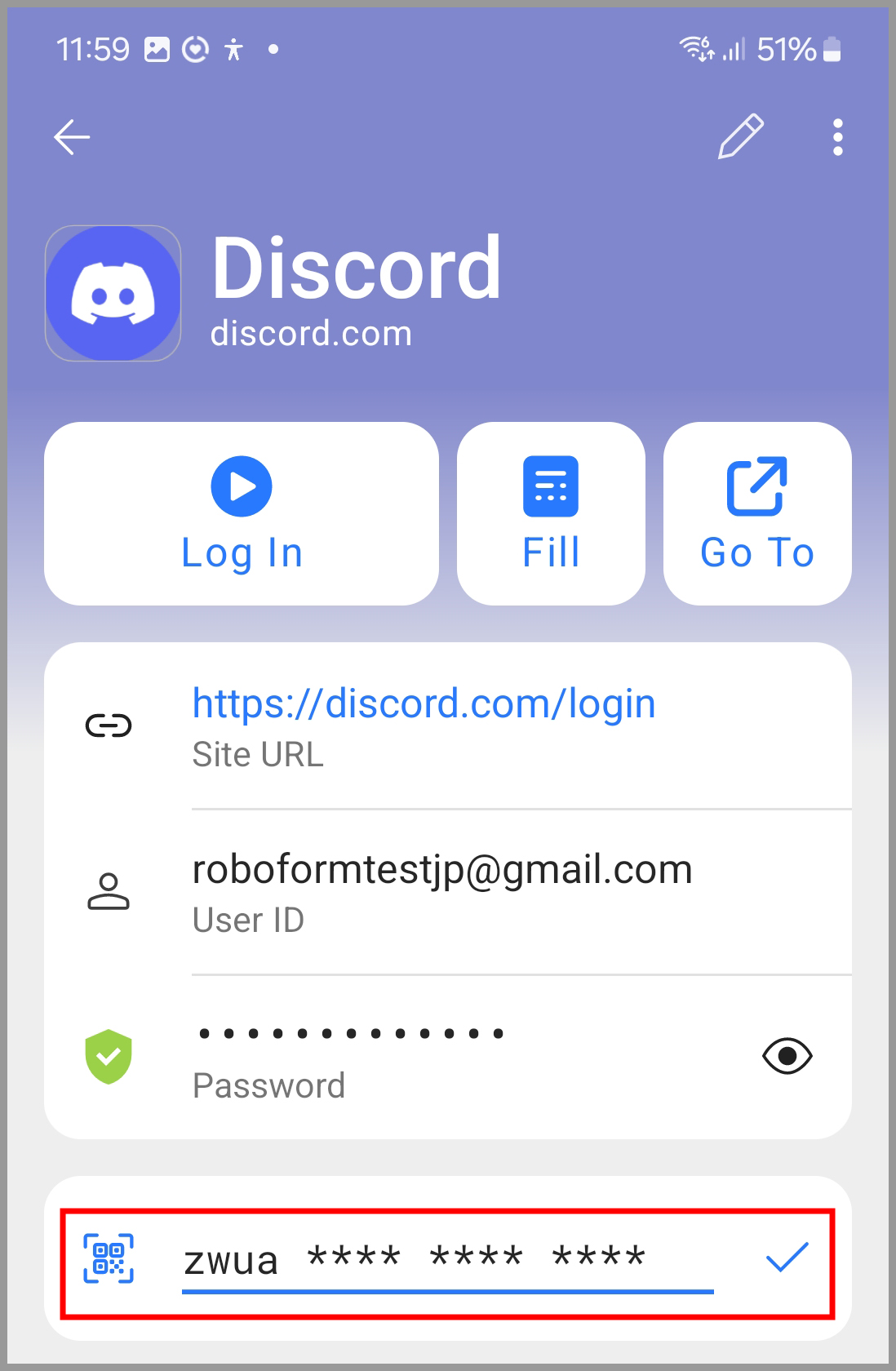
RoboForm will now display a time sensitive captcha. To enable two factor authentication for this login information, copy and paste this verification code back into the account settings page for this login.
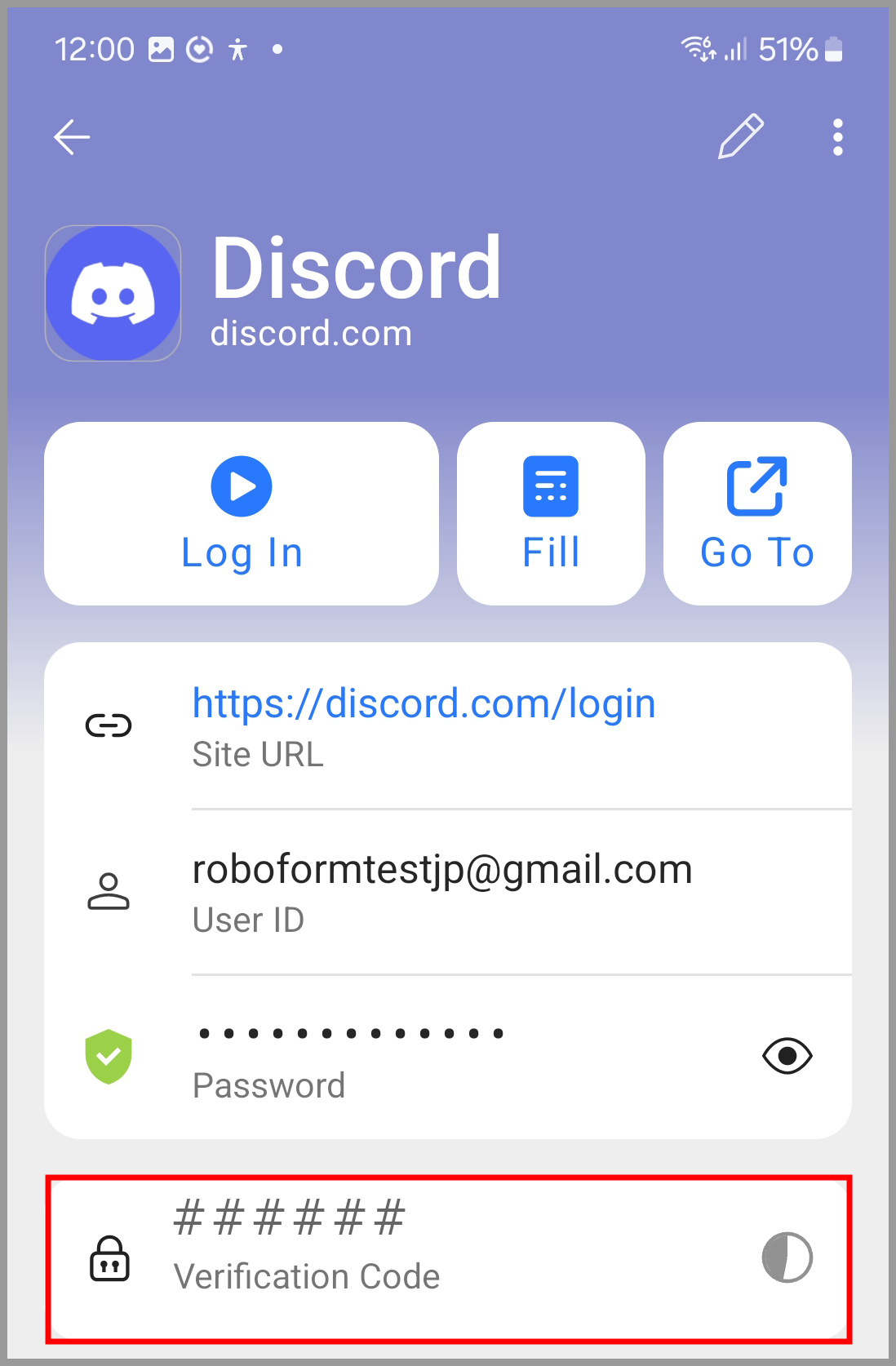
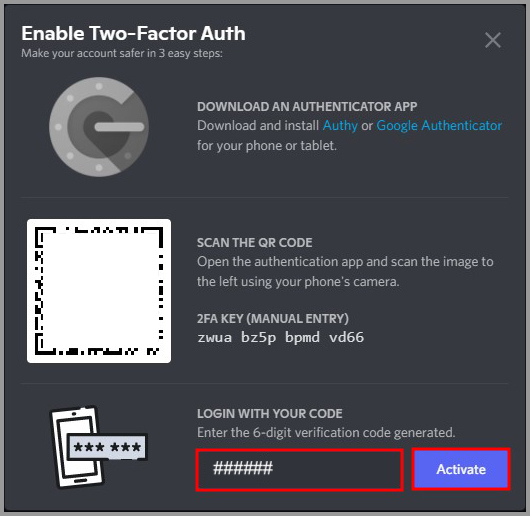
After successfully enabling two factor authentication, RoboForm can automatically enter a 2FA verification code for you when you log in to the account.